Xeroom Licence Awaiting Activation

You licence is valid for a year from purchase and should look like above ie green for both the licence key and for the connection status. Xeroom makes a daily check on this and if our server can't be reached for any reason then it will say deactivated for the licence. Your connection to Xero will continue to work for a grace period of 7 days and then change to status failed - see below. This allows for sufficient time to fix any licence renewal or comms issues that might arise.

Xeroom does provide a 7 day grace period to allow for renewals or fixes or in the case of failed authentication time for the daily check to be done in case of a one-off glitch.

Intermittent "Licence Not Active" Message When Posting Orders
If this pops up when sending an order it means that the daily check on your licence has failed maybe sometimes but not all times. The reasons will be the same as given above. Since Xeroom will continue to work for 7 days without a valid key it is likely the daily check will pass in the next few days so the warning message can be ignored. If it doesn't clear then please follow the notes below.
To resolve it:
1. Check the licence check cron job - Xeroom spawns a daily cron job that will be run to authenticate the licence. You can use any cron manager plugin to check the daily events that this job is being created and run. If not then investigate why. This is the name of the cron job.

2.Send us your IP Address - Please can you send us your server IP address so we can check our firewall, antibot and Cloudflare logs to see if it is getting blocked and then whitelist it. To do this open a ticket or send an email to support@xeroom.com.
3. Whitelist our IP Address - You check if your firewall or antibot or cloudflare is blocking the response from our server which has an IP address of 68.183.37.247. Our server should respond with a 200 success message to the check.
4. Create a test file -To help identify where the block is please create a curl test file which checks that the authentication process is working or not. Open Notepad and cut and paste these lines into it and save it as curltest.php. Edit the bold licence key string to be your licence key which can be found on your order confirmation email - see below.
<?php
require_once("wp-load.php");
echo "<h1>Curl Test</h1><br>\n";
$output = wp_remote_fopen('https://www.xeroom.com/apidata.php?license_key=yourlicencekey');
echo "<pre>$output</pre>";
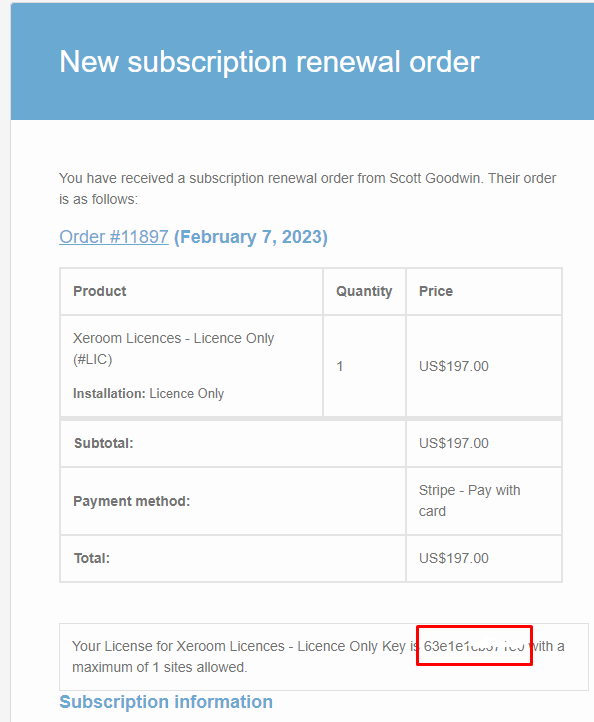
5. Copy and run - Then copy this to the root directory of your website server ie the /public_html directory and then run it by entering: www.yourwebsite\curltest.php
The successful curl test result will look like this:

Other Causes
If curl is missing from your server build then the communication with our server will not work. This is standard in builds but sometimes gets deactivated. We have had a rare case where the host was not allowing calls out of their servers - this was where a cheap host was used and is not normally the issue. It was immediately solved when they moved to a big name host. You can check in WooCommerce status to see if it is not installed or available for use. For further information see the curl site https://curl.se/.

You server may also be blocking the curl response from coming back to your server in which case you will need to whitelist it in your firewall.
Was this article helpful?
That’s Great!
Thank you for your feedback
Sorry! We couldn't be helpful
Thank you for your feedback
Feedback sent
We appreciate your effort and will try to fix the article